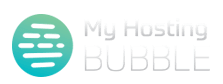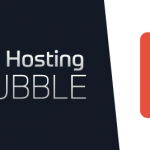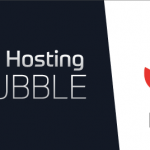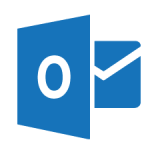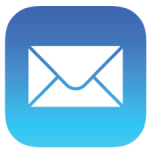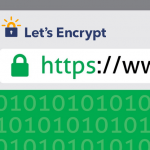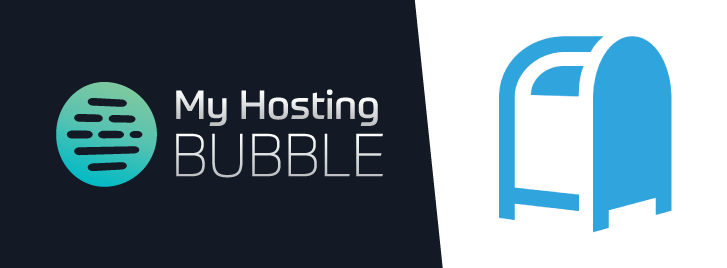
Posted on January 25th, 2017 by Tim Ennals
This guide will provide you with detailed instructions to configure your My Hosting Bubble email on a Apple Mac using Postbox.
- Firstly open your Postbox application, to begin setup of your email on a Apple Mac using Postbox
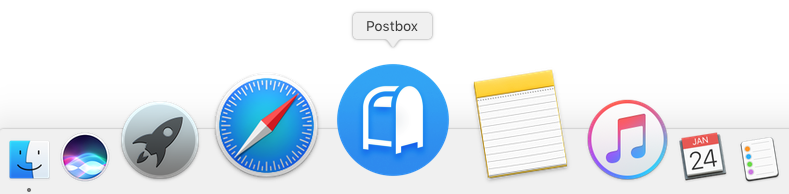
- Click on the ‘Settings Cog‘ at the bottom left-hand side of the screen and then click on ‘New Account‘
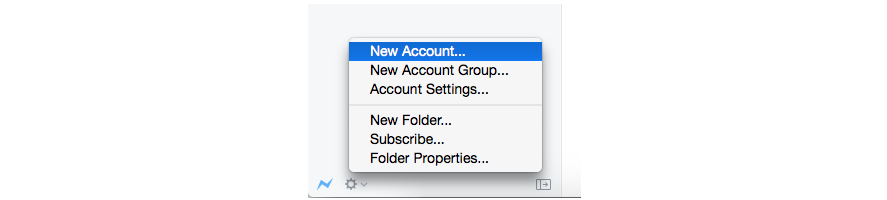
- Now you will need to enter your Account information, enter Your Name, Email Address and Password, the Description automatically updates to the Email Address which we recommend, once you have completed this please click on ‘Continue’
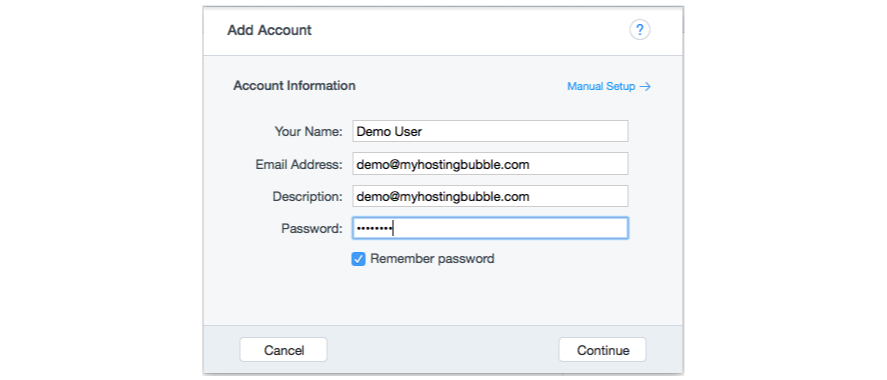
- Next we will add your User Name which is your email address, now enter the details for your Incoming Mail Server as imap.myhostingbubble.com, and then enter your Outgoing Mail Server as smtp.myhostingbubble.com, now click ‘Done’
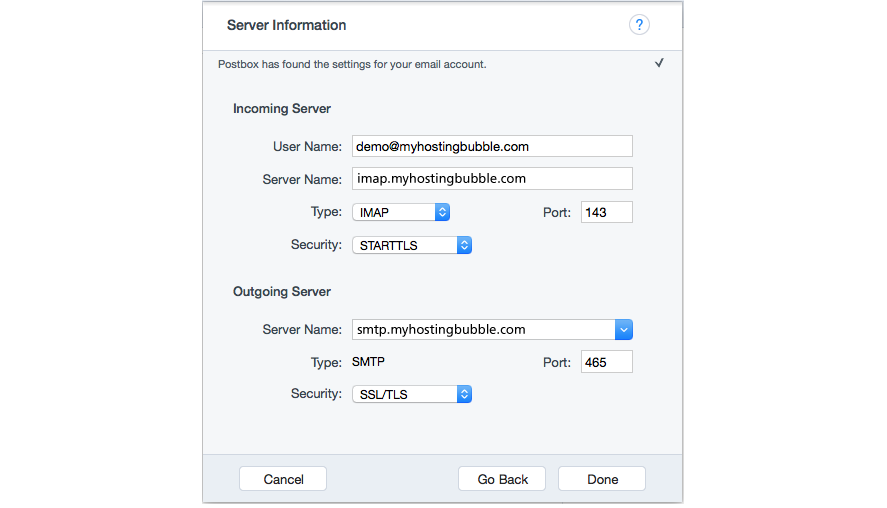
- Your My Hosting Bubble Email account is now all set up to use.
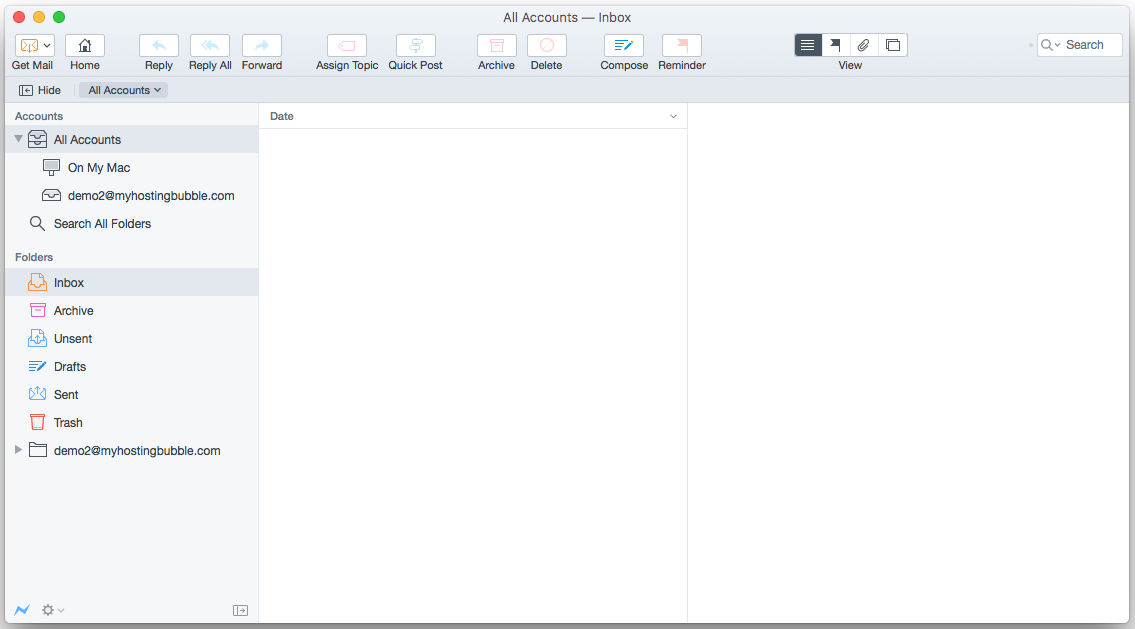
Watch the technical video guide, and for more tips and other guides please check out our other blogs or visit our YouTube channel and subscribe.
Test your email, by sending an email using this link emailtest@myhostingbubble.com and you will receive an email back confirming that your account works.
If your email fails to send, or you do not receive an email back check out our email test page for tips here or review the steps you took above.